hbmui
Purpose
Graphical user interface for the HBM solver (requires SDT)
Syntax
hbmui
Description
hbmui operates the GUI for HBM simulation procedures including pre, post treatment and simulation runs.
Commands
Hide
Not do display the GUI while running the HBM module.
hbmui('hide');
By default the GUI gets opened when the module is first loaded. Use this as the first call to the module to prevent the GUI from appearing. The GUI will remain hidden until an explicit call to hbmui is performed.
Init[,Project,Post,...]
Initializes the GUI and specific tabs. If the tab already exists, the display will be switched to the existing data.
hbmui init
hbmui initProject
The following command options are supported
-
-Reset To reset the full GUI before the asked initialization.
- -resetCurTab To reset the tab specified for initialization.
- -noTab To initialize tab data without actually displaying it.
PARAM[.Tab,UI]
Access to GUI parameter values.
RO=hbmui('PARAM.'Tab')'
The output is a struct RO with fields corresponding to the parameter names in the tab Tab, and values interpreted from the current GUI state. By default an error will be issued if the mentioned tab has not been initialized.
The following command options are supported
-
-safe Not to generate an error if the tab has not been initialized, but rather return the default values.
- -r1j To recover the parameter underlying java object.
- .Par To recover parameter named Par only.
Command PARAMUI returns the complete application UI structure.
Set[Project,Post,...]
Script version of GUI parameters sets.
hbmui('setTab', struct('Par'¬†,¬'Val,...));.
Tab is the tab name containing the parameter to set, Par is the parameter name, Val is the value assigned to the parameter. To recover parameters names, see hbmui PARAM.
To trigger an action linked to a push button, the value do must be assigned, e.g.
hbmui('setPost',struct('refresh','do'));
Tabs
Project
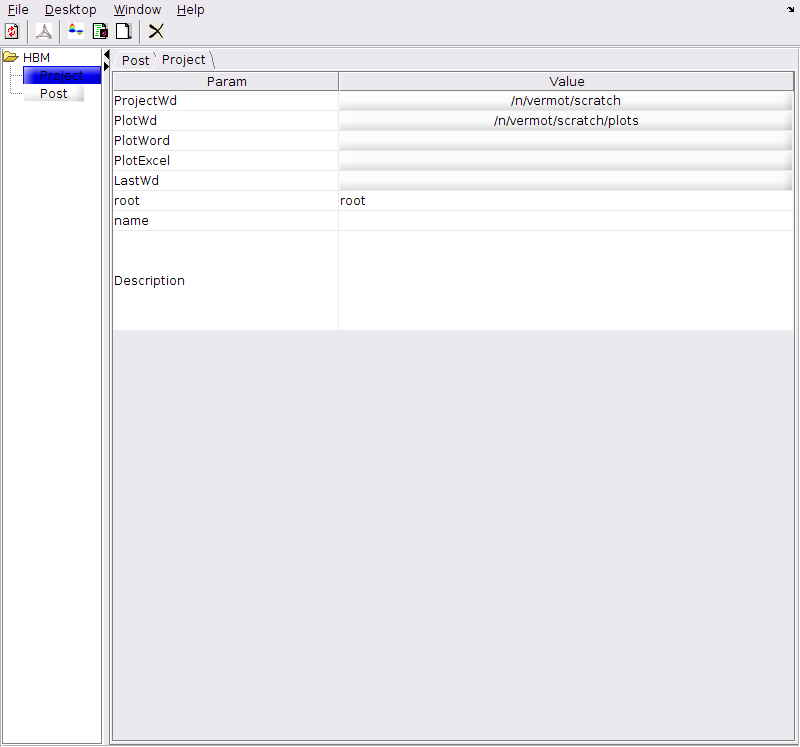
| Figure 4.1: Project tab in initial state |
Post
The Post tab handles post-treatment procedures allowing data export and display. In display mode it is linked to an HBM result object whose state can be altered through the GUI. To be used results must have been stored in the application.
The initial Post tab is presented figure 4.2,
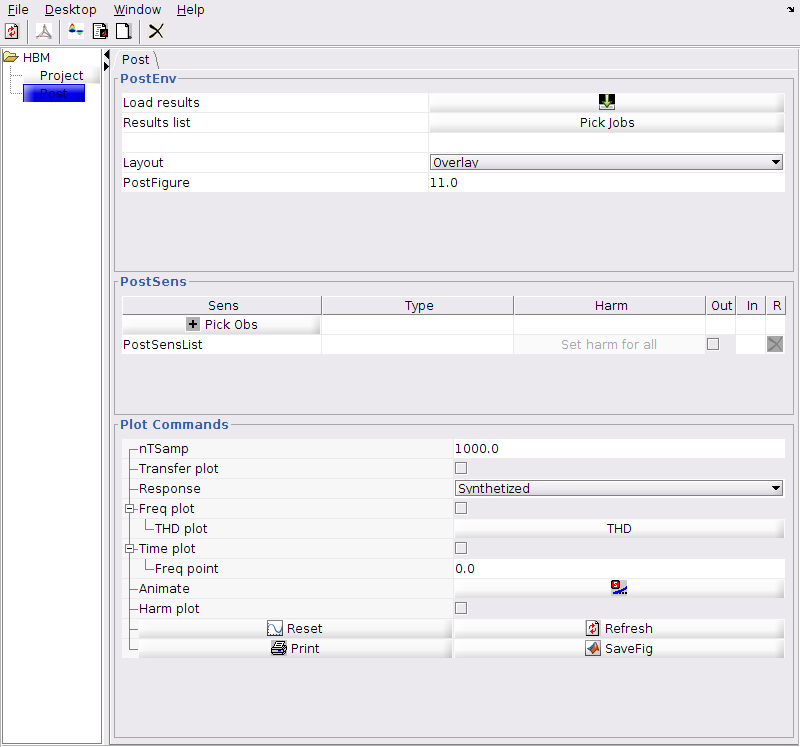
| Figure 4.2: Post tab in initial state |
It features three sections
PostDlgSensPick
The SensPick dialog box provides tools for an interactive definition of observations based on jobs stored in the application. When clicking on the PickObs button in the PostSens section of the hbmui Post tab, the dialog box presented in figure 4.3 opens.
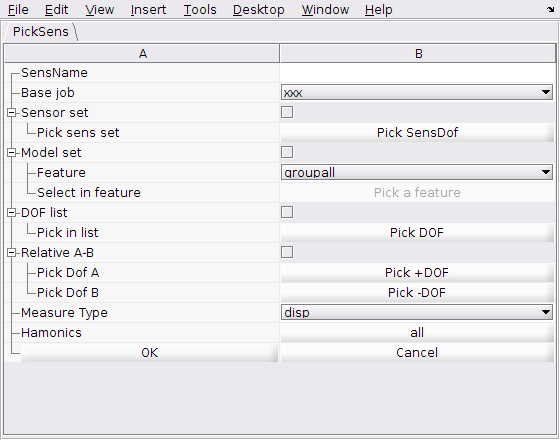
| Figure 4.3: Observation selection/generation dialog |
One then gets the possibility to define an observation with the following options
-
SensName A string defining the observation name that will be used as label in displays.
- BaseJob The job result with which the observation will be generated, used as context in the dialog following options.
- The type of observation, to be checked in the list presented below. The choice is exclusive and will expand the adequate options.
-
Sensor set To use a SensDof entry (see sdtweb sensors) that is present in the job model. Use the PickSensDof button to access the list of available entries and pick one.
- Model set To use an integrated model based element selection. The automated selection is based on usual model accessible information. On can use a feature (as type of information) between EltSet, Mat, Pro, or groupall. Use the Pick a feature button to access respectively the EltId set list, the MatId list or the ProId list declared on the model. The groupall feature directly selects all elements in the model and thus do not need further selection.
- DOF list To use a model DOF. The Pick DOF button then provides the complete list of available DOF for the user to pick one.
- Relative A-B To generate an observation based on a relative movement between two model DOFs, y=q1 − q2. Use the Pick +DOF to access the list of available DOF and select q1. Use the Pick -DOF to access the list of available DOF and select q2.
- Measure Type To provide the type of signal to generate, either disp for displacement, vel for velocity, or acc for acceleration.
- Harmonics To provide a sub-selection of harmonics retained for the post-treatment synthesis. Click on the button defaulted to all to access the list of available choices. Besides the list of harmonics present in the job result, one can choose all to retain all harmonics, odd to retain all odd harmonics only, or even to retain all even harmonics only.
- OK To validate the input and proceed to the observation generation.
- Cancel To cancel the current input and close the dialog.
©1991-2025 by SDTools




 PDF Index
PDF Index
 PDF Index
PDF Index

