Try SDT (demo)
You can try SDT during 30 days for free.
To do so, simply follow the instructions below to download the latest SDT release and send a demo license request.
You can then install SDT when you receive your trial license.
Download/install SDT
We describe below how to install SDT on a single computer. In case of difficulties or for more specific installations (server licenses, current SDT upgrade,…), please refer to SDT download and installation or contact us.
Download and installation procedure
1) Download the latest stable release SDT 7.6
2) Unzip the downloaded file to a temporary directory (no accents accepted in the name)
3) In MATLAB go to the temporary directory with the commandcd 'your_temporary_directory'
4) Open the license request window with the commandsdtcheck sitereq
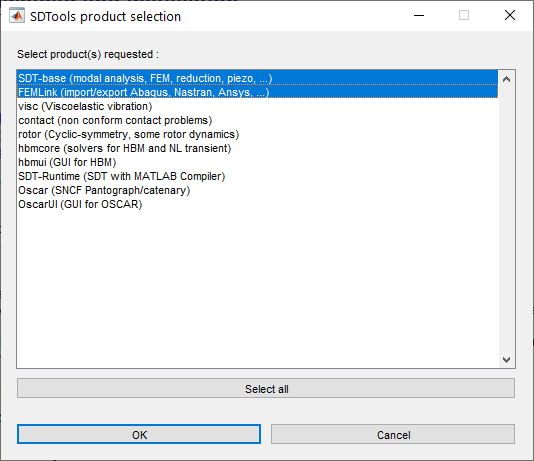
Select SDT-base (mandatory) and the desired SDT-modules (optional).
Click OK to validate and generate a license request in the MATLAB console
It is a string of this type SE_”base”_ …
5) Copy the license request string and send it by email to request@sdtools.com, so that we can generate a license sdt.lic file.
In the mail, please indicate if you have purchased a license or if this is a demo, your contact information and some indication of your interests (SDT covers many topics, so this indication is to help use guide you)
6) Save the sdt.lic file which you will receive by email in the same temporary directory
7) By default, SDT is installed in the directory matlabroot/toolbox/sdt. This may require Administrator access. You should then start MATLAB as an administrator or install elsewhere and manually move the directory afterwards.
If you want to install SDT elsewhere, define a local variable target='your_SDT_installation_directory'
Once you are set-up, install SDT with the command sdtkey install
Compatibility note:
SDT 7.6 is compatible with MATLAB 9.4 (2018b) to 24.2 (2024b).
Compiled functions are currently built for Windows (mexw64 files) and Linux (mexa64 files).
Buy SDT
You can purchase licenses on-line and/or contact one of our representatives listed below.
Price list and license options
SDT licensing is divided into
- SDT-base (mandatory): provides access to basic software tools
- SDT-modules (optional): enhances SDT-base with specific modules gathering libraries of functions around a dedicated topic.
These are lifetime licenses for the current version of SDT at the time of purchase.
To keep SDT up to date and obtain software support from SDTools, a maintenance license is required.
It is renewable annually and costs 20% of the initial purchase price.
The prices (see the prices list) depend on
- License type
- windows named user (individual) on up to 4 computers
- windows designated computer (unlimited number of users on one computer)
- linux named user on up to 4 computers
- linux designated computer
- concurrent (both windows and linux with RLM license server and use of tokens for each SDT)
- User type : industrial, academic
- New license or 1-year renewal (maintenance)
Licensing conditions are detailed in the End User License Agreement![]() .
.
Representatives
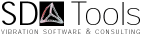 | SDTools 44 Rue Vergniaud 75013 Paris FRANCE | Phone: (33) 1 44 24 63 71 info@sdtools.com www.sdtools.com |
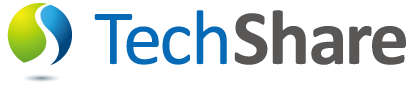 | TechShare Inc. 6F TS Bldg. 5-28-6 Toyo, Koto-ku, Tokyo 135-0016 JAPAN | Phone: +81-3-5683-7293 Fax: +81-3-6745-9093 sdtools@techshare.co.jp techshare.co.jp/sdtools |
 | infiNIK Co., Ltd. 6F,Daedong B/D,999-6,Daechi3-Dong, Kangnam-Gu, Seoul, 135-502 KOREA | Phone: +82-02-565-4123 Fax: +82-02-557-4080 info@infinik.com or dhjung@infinik.com www.infinik.com |
 | OpenCadd Advanced Technology Av. Brig. Faria Lima- 4 andar cj 42- Jd. Paulistano Sao Paulo BRAZIL | Phone: +11 3816-7864 Fax: +11 8149-3086 info.vendas@opencadd.com.br www.opencadd.com.br |
 | Aertia Software C/ Sardenya, 229, Sat. 5 08013 Barcelona SPAIN | Phone: +93 2651320 Fax: +93 2652351 info@aertia.comr www.aertia.com |
